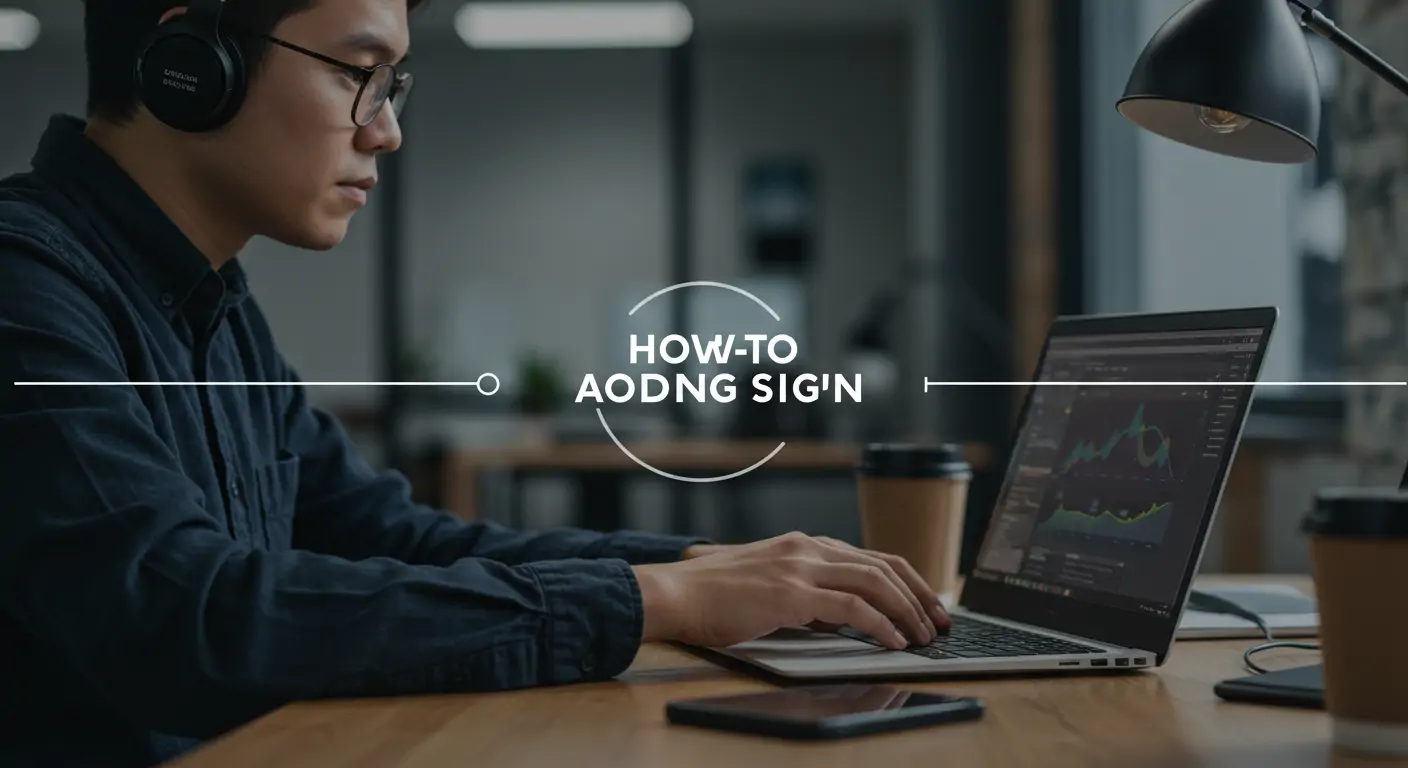What You'll Build
In this tutorial, you'll create an AI-powered analytics dashboard using Next.js and Chart.js. The dashboard will visualize app data dynamically, leveraging machine learning insights to provide actionable metrics. You'll gain a comprehensive understanding of modern web technologies and AI integration techniques.
- Final Outcome Preview: An interactive and responsive analytics dashboard that processes and visualizes data in real-time.
- Benefits: Enhanced decision-making with real-time insights, scalable architecture, and improved user engagement.
- Time Required: Approximately 4-6 hours depending on proficiency.
Quick Start (TL;DR)
- Initialize a Next.js project:
- Install Chart.js and axios for HTTP requests:
- Create a basic page component in :
- Run the development server:
- Open to view the dashboard.
Prerequisites & Setup
To follow this guide, you need a basic understanding of JavaScript, React, and familiarity with command-line interfaces. Ensure that Node.js (v16+) and npm are installed on your machine. A code editor of your choice, like VS Code, will enhance your development experience.
Detailed Step-by-Step Guide
Phase 1: Foundation
First, set up your environment by initializing a Next.js project. This will provide the basic framework for your app.
Phase 2: Core Features
Next, integrate Chart.js to handle data visualization. Create a simple REST API using Next.js API routes to fetch your data.
Phase 3: Advanced Features
Finally, enhance your dashboard with AI capabilities using pre-trained models from TensorFlow.js or similar libraries to analyze trends and provide forecasts.
Code Walkthrough
The core component of your dashboard is the chart configuration:
This snippet configures a Line chart to visualize user engagement over time.
Common Mistakes to Avoid
- Not validating API data before visualization, which can lead to incorrect chart rendering.
- Overloading the frontend with excessive data processing; instead, pre-process data server-side.
- Ignoring mobile responsiveness, leading to poor user experience on varied devices.
Performance & Security
Optimize your dashboard by enabling server-side rendering for faster load times. Use HTTPS for secure API communication and implement rate limiting to protect against abuse.
Going Further
Explore advanced data visualization techniques, implement user authentication to secure access, and consider deploying your app to a cloud platform like Vercel for scalability.
FAQ
Q: How do I integrate AI predictions into my dashboard?
A: Use TensorFlow.js to embed machine learning models directly in your dashboard. For quick integration, you can train a model using Python and convert it to a TensorFlow.js format. Import the model in your component, and use it to predict trends based on user data. This approach ensures that predictions run client-side, reducing server load and improving response time. Consider scenarios where you might want real-time predictions, like anomaly detection or usage forecasting.
Conclusion
In this guide, you've learned how to build an AI-powered app analytics dashboard using Next.js and Chart.js. By integrating AI, you've enhanced the dashboard's capability to provide actionable insights. Next, consider adding custom visualizations or integrating real-time data streams to further extend your dashboard's functionality. Explore documentations and community forums for additional learning and support.