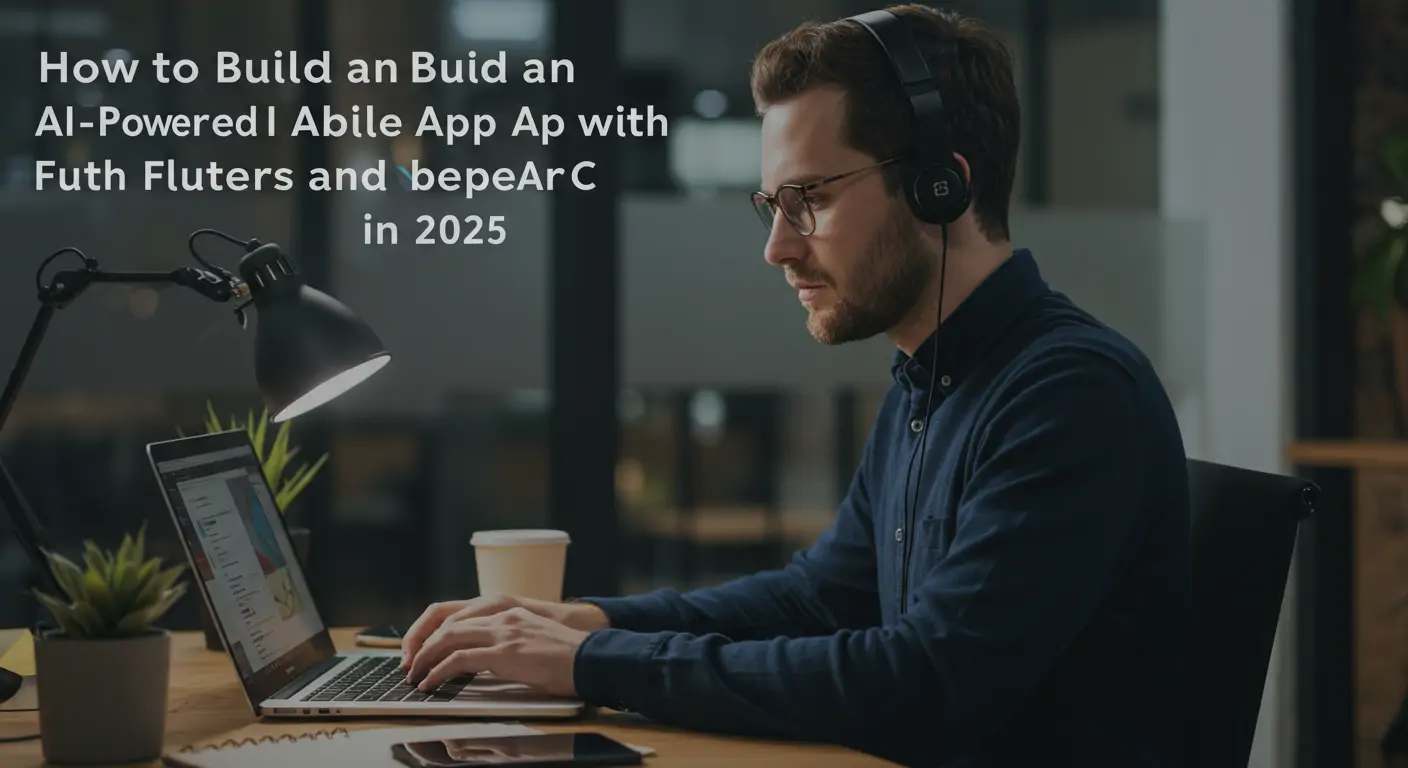What You'll Build
In this comprehensive guide, you'll create an AI-powered mobile app using Flutter and the OpenAI API. The app will leverage advanced AI models to provide real-time, intelligent responses to user queries. This project will not only enhance your skills in mobile app development but also give you hands-on experience with integrating cutting-edge AI technology.
The benefits of this project include improved user engagement through smart AI features, a deeper understanding of Flutter and OpenAI integration, and the ability to implement AI-driven solutions in future projects. The estimated time to complete this tutorial is approximately 5-7 hours.
Quick Start (TL;DR)
For experienced developers, here are the quick steps:
- Set up your Flutter environment and create a new project.
- Install the OpenAI Dart package for API integration.
- Configure API keys securely using environment variables.
- Implement a basic chat interface with AI response capability.
- Test and deploy your app to a mobile device.
Prerequisites & Setup
Before starting, ensure you have the following:
- Flutter SDK installed (version 3.0 or later)
- An OpenAI API account with access to GPT-4 or later models
- A basic understanding of Dart and Flutter
- Android Studio or Visual Studio Code with Flutter plugins
First, set up your development environment by installing Flutter and configuring your IDE. Follow the official Flutter installation guide for your OS.
Detailed Step-by-Step Guide
Phase 1: Foundation
Start by creating a new Flutter project using the command:
Navigate to your project directory and open it in your preferred IDE. Update your to include the OpenAI Dart package:
Run to install the dependencies.
Phase 2: Core Features
Next, implement the chat interface. Create a new Dart file for your chat screen and design a simple UI using Flutter widgets:
Phase 3: Advanced Features
Enhance the app by implementing AI response handling. Set up your OpenAI API connection in a separate service file. Ensure your API keys are stored securely, such as in environment variables or a secure storage solution:
Code Walkthrough
Let's delve into the code implementation. The widget forms the UI backbone, facilitating user interaction with the AI. The OpenAIService class manages API communication, abstracting complexity and ensuring that your app remains modular and maintainable.
Common Mistakes to Avoid
- Not securing API keys properly, which can lead to unauthorized access.
- Neglecting error handling for network issues, resulting in app crashes.
- Overloading the app with excessive API requests, affecting performance.
Performance & Security
Optimize your app by caching responses locally to reduce redundant API calls. For security, employ HTTPS for API requests and encrypt sensitive data.
Going Further
Experiment with integrating additional AI models or expanding the app to support voice input using Flutter plugins. Explore the OpenAI documentation for advanced API capabilities.
Frequently Asked Questions
Q: How do I securely store API keys in a Flutter app?
A: Use Flutter's secure storage package to store API keys. This package utilizes platform-specific solutions like Keychain for iOS and Keystore for Android. Store your API key using , and retrieve it with . This ensures that sensitive information is encrypted and safely stored, preventing unauthorized access. Always avoid hardcoding keys in your source code or committing them to version control systems.
Q: What are the best practices for handling API rate limits?
A: To handle API rate limits effectively, implement request batching and exponential backoff strategies. Monitor the rate limit headers from the OpenAI API's response to dynamically adjust your request frequency. Implementing a queue system to manage API call concurrency can also help prevent hitting rate limits. For instance, if you receive a 429 status code, back off and retry the request after a delay. This approach helps maintain app responsiveness and ensures compliance with API usage policies.
Q: Can I use other AI providers with Flutter?
A: Yes, Flutter's flexibility allows integration with various AI providers beyond OpenAI, such as Google's Dialogflow, IBM Watson, or Microsoft's Azure AI. Each service offers unique strengths and may require different authentication and SDK implementations. Evaluate each provider based on your app's requirements, considering factors like supported languages, pricing, and available features. Always ensure that any third-party service you choose adheres to security and privacy standards suitable for your application.
Conclusion & Next Steps
You've successfully built an AI-powered app using Flutter and the OpenAI API, gaining insights into mobile app development and AI integration. Next steps could involve refining the app with additional features like voice recognition, expanding its capabilities with more AI models, or exploring other AI service providers for diversified functionality. For further learning, consider exploring advanced Flutter courses or delving deeper into AI model training and deployment.